2. Amazon EC2 の作成
- 作成者: moritalous
- 作成日: 2023/08/14
EC2を作成
続いてEC2を構築します。
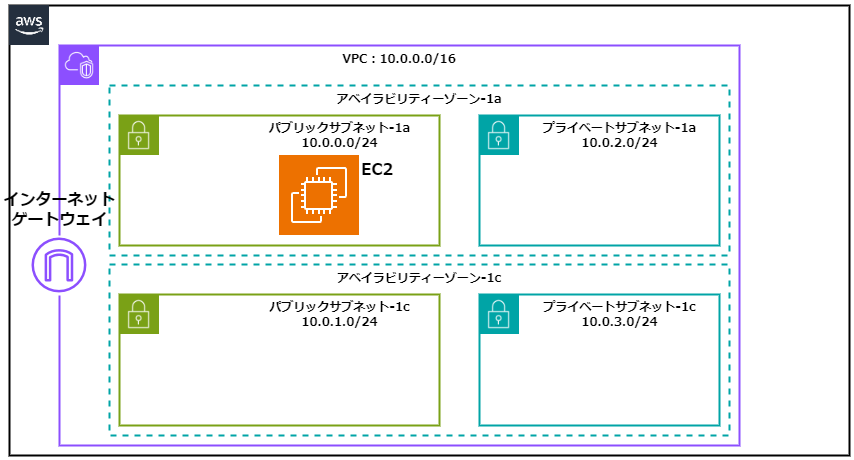
参考:Instances
const instance = new ec2.Instance(this, 'EC2Instance', {})
必須パラメーターは以下の3つです
- VPC
- インスタンスタイプ
- AMI
t2.microタイプのAmazon Linux 2023を起動する場合はこのようになります。
const instance = new ec2.Instance(this, 'EC2Instance', {
vpc: vpc,
instanceType: ec2.InstanceType.of(ec2.InstanceClass.T2, ec2.InstanceSize.MICRO),
machineImage: ec2.MachineImage.latestAmazonLinux2023(),
})
CDKで用意されているenumを参照することで実行時のtypoが防げます。また、AMI IDを調べなくても良い点もメリットです。
この状態で作成されるリソースは以下の通り
Type: AWS::EC2::SecurityGroup
Type: AWS::IAM::Role
Type: AWS::IAM::InstanceProfile
Type: AWS::EC2::Instance
セキュリティグループが作成されますが、インバウンドルールがないため、80番ポートへの通信許可設定を追加します。セキュリティグループによる許可/不許可設定を行うConnectionsというクラスが用意されています。
参考:Connections
const instance = new ec2.Instance(this, 'EC2Instance', {
vpc: vpc,
instanceType: ec2.InstanceType.of(ec2.InstanceClass.T2, ec2.InstanceSize.MICRO),
machineImage: ec2.MachineImage.latestAmazonLinux2023(),
})
instance.connections.allowFromAnyIpv4(ec2.Port.tcp(80))
指定の仕方がプログラム言語っぽいですね。
追加で以下の設定も行います。
- パブリックサブネットに配置(デフォルトではプライベートサブネットに配置)
- パブリックIPアドレスを自動付与
- インスタンス名「webserver1-user1」を付与
const instance = new ec2.Instance(this, 'EC2Instance', {
vpc: vpc,
instanceType: ec2.InstanceType.of(ec2.InstanceClass.T2, ec2.InstanceSize.MICRO),
machineImage: ec2.MachineImage.latestAmazonLinux2023(),
vpcSubnets: {
subnetType: ec2.SubnetType.PUBLIC
},
associatePublicIpAddress: true,
instanceName: 'webserver1-user1'
})
instance.connections.allowFromAnyIpv4(ec2.Port.tcp(80))
UserData
リファレンスに沿って記述します。
まず、ユーザーデータで実行したいスクリプトを単体のファイルとして作成します。
#!/bin/bash
dnf update -y
dnf install -y httpd wget php-fpm php-mysqli php-json php php-devel mariadb105
wget http://ja.wordpress.org/latest-ja.tar.gz -P /tmp/
tar zxvf /tmp/latest-ja.tar.gz -C /tmp
cp -r /tmp/wordpress/* /var/www/html/
chown apache:apache -R /var/www/html
systemctl enable httpd.service
systemctl start httpd.service
yum install -y https://s3.amazonaws.com/ec2-downloads-windows/SSMAgent/latest/linux_amd64/amazon-ssm-agent.rpm
systemctl restart amazon-ssm-agent
このスクリプトをS3からダウンロードして実行するように構成します。
import { Asset } from 'aws-cdk-lib/aws-s3-assets';
const asset = new Asset(this, 'Asset', {
path: './asset/install_wordpress.sh'
})
const localPath = instance.userData.addS3DownloadCommand({
bucket: asset.bucket,
bucketKey: asset.s3ObjectKey
})
instance.userData.addExecuteFileCommand({
filePath: localPath
})
asset.grantRead(instance.role)
CDKのデプロイ時にassetとして指定したファイルがS3にアップロードされます。
addS3DownloadCommandとaddExecuteFileCommandによって、S3バケットからスクリプトをダウンロードして実行するユーザーデータが生成されます。
UserData:
Fn::Base64:
Fn::Join:
- ""
- - |-
#!/bin/bash
mkdir -p $(dirname '/tmp/7e1d94933cfcfa503d1cd4e6582868b8451b8abe4146de48599be07d85b54ada.sh')
aws s3 cp 's3://
- Fn::Sub: cdk-hnb659fds-assets-${AWS::AccountId}-${AWS::Region}
- |-
/7e1d94933cfcfa503d1cd4e6582868b8451b8abe4146de48599be07d85b54ada.sh' '/tmp/7e1d94933cfcfa503d1cd4e6582868b8451b8abe4146de48599be07d85b54ada.sh'
set -e
chmod +x '/tmp/7e1d94933cfcfa503d1cd4e6582868b8451b8abe4146de48599be07d85b54ada.sh'
'/tmp/7e1d94933cfcfa503d1cd4e6582868b8451b8abe4146de48599be07d85b54ada.sh'
grantReadはassetへの読み取り権限をインスタンスのロールに付与する定義です。この定義のみで以下のCloudFormationが生成されます。
- assetの格納されたS3への読み取り権限(
s3:GetBucket*、s3:GetObject*、s3:List*)を付与するIAMポリシーを作成 - EC2のInstanceProfileとして付与するIAMロールにIAMポリシーを付与
EC2InstanceInstanceRoleBDF87973:
Type: AWS::IAM::Role
Properties:
AssumeRolePolicyDocument:
Statement:
- Action: sts:AssumeRole
Effect: Allow
Principal:
Service: ec2.amazonaws.com
Version: "2012-10-17"
Tags:
- Key: Name
Value: webserver#1-user1
Metadata:
aws:cdk:path: HandsonCdkStack/EC2Instance/InstanceRole/Resource
EC2InstanceInstanceRoleDefaultPolicy2B4CD46D:
Type: AWS::IAM::Policy
Properties:
PolicyDocument:
Statement:
- Action:
- s3:GetBucket*
- s3:GetObject*
- s3:List*
Effect: Allow
Resource:
- Fn::Join:
- ""
- - "arn:"
- Ref: AWS::Partition
- ":s3:::"
- Fn::Sub: cdk-hnb659fds-assets-${AWS::AccountId}-${AWS::Region}
- /*
- Fn::Join:
- ""
- - "arn:"
- Ref: AWS::Partition
- ":s3:::"
- Fn::Sub: cdk-hnb659fds-assets-${AWS::AccountId}-${AWS::Region}
Version: "2012-10-17"
PolicyName: EC2InstanceInstanceRoleDefaultPolicy2B4CD46D
Roles:
- Ref: EC2InstanceInstanceRoleBDF87973
Metadata:
aws:cdk:path: HandsonCdkStack/EC2Instance/InstanceRole/DefaultPolicy/Resource
EC2InstanceInstanceProfile4A6C6689:
Type: AWS::IAM::InstanceProfile
Properties:
Roles:
- Ref: EC2InstanceInstanceRoleBDF87973
Metadata:
aws:cdk:path: HandsonCdkStack/EC2Instance/InstanceProfile
CDK素晴らしいです!
Outputsセクション
CloudFormationのOutputsセクションを使用したい場合は、cdk.CfnOutputを定義します。
new cdk.CfnOutput(this, 'EC2PublicIP', {
value: instance.instancePublicIp
})
CDKのデプロイコマンドが終了した際に値が出力されます。
Outputs:
HandsonCdkStack.EC2PublicIP = 54.249.172.197
出力されたIPアドレスにアクセスし、WordPressのセットアップ画面が表示されることを確認してください。
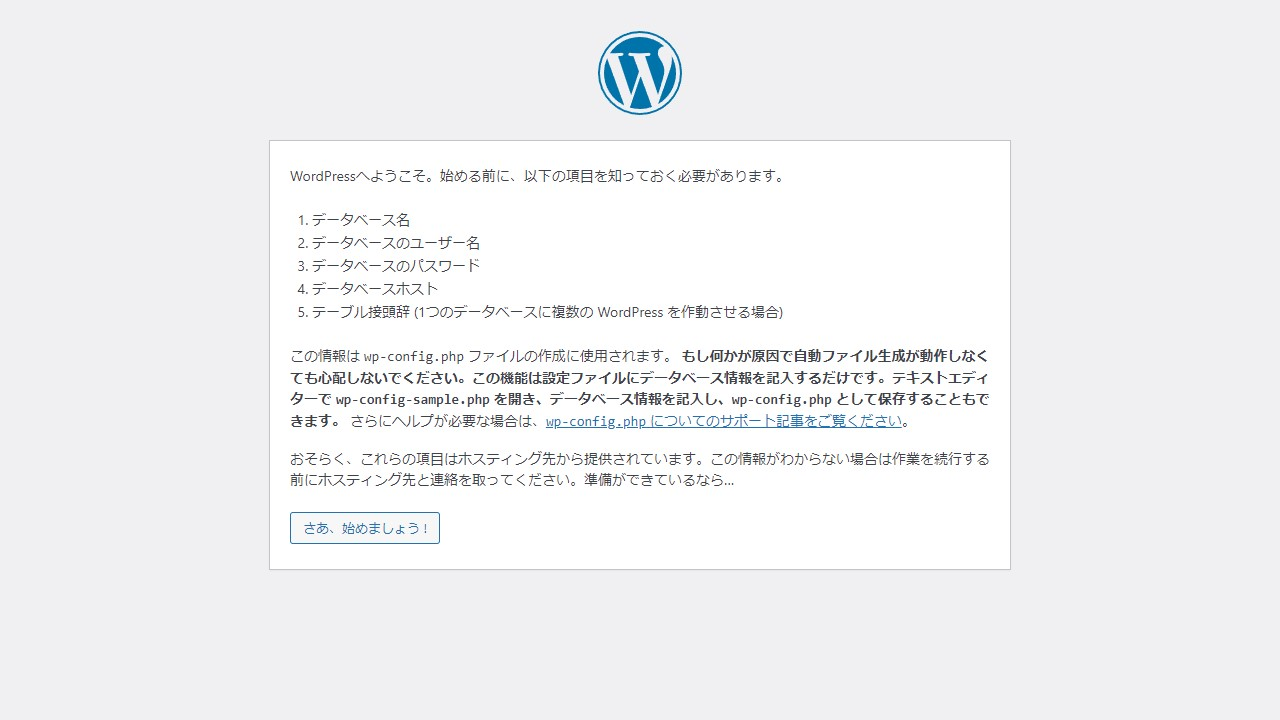
EC2を作成してください。
- t2.microタイプ
- パブリックサブネットに配置
- パブリックIPアドレスを自動付与
- 80番ポートのインバウンド通信を許可
- ユーザーデータを使用してWordPressをインストール
- パブリックIPアドレスをOutputで出力
回答
import * as cdk from "aws-cdk-lib";
import { Construct } from "constructs";
// import * as sqs from 'aws-cdk-lib/aws-sqs';
import * as ec2 from "aws-cdk-lib/aws-ec2";
import { Asset } from 'aws-cdk-lib/aws-s3-assets';
export class HandsonCdkStack extends cdk.Stack {
constructor(scope: Construct, id: string, props?: cdk.StackProps) {
super(scope, id, props);
// The code that defines your stack goes here
// example resource
// const queue = new sqs.Queue(this, 'HandsonCdkQueue', {
// visibilityTimeout: cdk.Duration.seconds(300)
// });
const vpc = new ec2.Vpc(this, "VPC", {
natGateways: 0,
});
const instance = new ec2.Instance(this, 'EC2Instance', {
vpc: vpc,
instanceType: ec2.InstanceType.of(ec2.InstanceClass.T2, ec2.InstanceSize.MICRO),
machineImage: ec2.MachineImage.latestAmazonLinux2023(),
vpcSubnets: {
subnetType: ec2.SubnetType.PUBLIC
},
associatePublicIpAddress: true,
instanceName: 'webserver1-user1',
})
instance.connections.allowFromAnyIpv4(ec2.Port.tcp(80))
const asset = new Asset(this, 'Asset', {
path: './asset/install_wordpress.sh'
})
const localPath = instance.userData.addS3DownloadCommand({
bucket: asset.bucket,
bucketKey: asset.s3ObjectKey
})
instance.userData.addExecuteFileCommand({
filePath: localPath
})
asset.grantRead(instance.role)
new cdk.CfnOutput(this, 'EC2PublicIP', {
value: instance.instancePublicIp
})
}
}
CloudFormationのテンプレートを記述するのに比べ、少ない労力でできることが体感できたと思います。